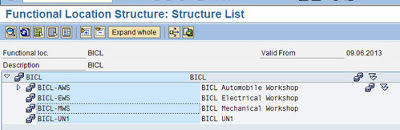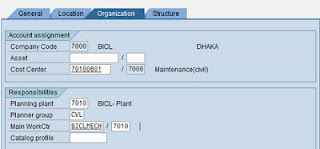First have a Look on PM Functional Location Structure by T Code : IH01.
Click Execute Button. You can See the available Functional Locations.
Now we will create a new functional location. That will be BICL-CWS (BICL Civil Workshop). So it will create based on Hierarchy Level 1and 2. [1 H.key for BICL(Edit Mask = SSSS) and 2 H.key for CWS(Edit Mask = SSS)].
Please Check Configuration or T Code OIPK.
Create Functional Location : T Code IL01 .
Here I input Functional Loc = BICL-CWS and Select Strindicator = BICL.
Lets See the Screen Group (Yellow Marked) : Functional Location data, That Contains screen no 005,010 and 015 that we see as 1.General data 2. Reference Data and 2. Manufacture Data Screen.
Now I select Object type (Ex. Crusher), Authorization Group : BICV = BICL Civil (Config T Code : OIAG).
Select Location data (Config T Code OIAS), Plant Section data (Config T Code OIAB), Work Center Data(Create T Code: IR01) and ABC Indicator (Config T Code OIAA). Then
Organization Tab:
Then select Superior functional location, Position etc and save. Functional Location will Create.
Now Check It By IH01.
Next Topic : Equipment Create and Installed under this Functional Location.
Create Functional Location : T Code IL01 .
Here I input Functional Loc = BICL-CWS and Select Strindicator = BICL.
Now Functional Location Description = BICL Civil Workshop. Then have to input General Tab data.
General Tab Contains 3 Screens (Green Marked) 1. General Data 2. Reference Data and 3. Manufacture Data. You can See the Configuration Process here
Or You Can Check by T Code : S_ALR_87009237.
Lets See the Screen Group (Yellow Marked) : Functional Location data, That Contains screen no 005,010 and 015 that we see as 1.General data 2. Reference Data and 2. Manufacture Data Screen.
Now I select Object type (Ex. Crusher), Authorization Group : BICV = BICL Civil (Config T Code : OIAG).
Select Location data (Config T Code OIAS), Plant Section data (Config T Code OIAB), Work Center Data(Create T Code: IR01) and ABC Indicator (Config T Code OIAA). Then
Organization Tab:
Select asset (if required asset number), Cost Center (Create by FICO T Code KS01), Planning Plant, Planner Group and Main Work center etc.
Now Check It By IH01.
Next Topic : Equipment Create and Installed under this Functional Location.